Bloomberg Anywhere® allows users to access their Bloomberg Terminal account from anywhere – whether that be at home or in the office. The B-Unit Mobile App and the B-Unit Device allow for a secure and seamless experience while tapping into the power of the Terminal.
The physical B-Unit Device is a secondary accessory option to the B-Unit Mobile App.
Interested in becoming a Bloomberg Anywhere User? Contact Customer Support with the respective number below:
Americas: +1 212 318 2000 | EMEA: +44 20 7330 7500 | Asia Pacific: +65 6212 1000
B-Unit Mobile App

The B-Unit Mobile App makes it faster and even more convenient to access the Bloomberg Terminal.
B-Unit Device

The B-Unit Device alternative to the B-Unit Mobile App offers the same access to Bloomberg Anywhere.
Enrolling the B-Unit Mobile App
The B-Unit Mobile App allows you to tap into the power of your Bloomberg Terminal from anywhere securely and seamlessly while also helping to save the earth from unnecessary landfill. There is no charge for the B-Unit Mobile App.
How to enroll
STEP 1
Login to the Bloomberg Terminal and run BUNI <GO>.
STEP 2
STEP 3
Follow the instructions at BUNI <GO> to enroll.
Enrolling the B-Unit Device
The B-Unit Mobile App is the preferred authentication method for Bloomberg Anywhere users. The B-Unit Device alternative to the B-Unit Mobile App offers the same access to Bloomberg Anywhere.
Follow the instructions below if you still require a B-Unit Device.
Follow the instructions below if you still require a B-Unit Device.
- Open the Bloomberg Terminal and press Enter or <GO> to begin.
- Enter your login name and password and press Enter or <GO>. You will be directed to a screen that instructs you to setup your B-Unit Device.

- Enter the eight-digit serial number located on the back of the B-Unit Device.

- Turn on the B-Unit Device by pressing the power button. The Bloomberg logo will appear in the OLED screen.

- Now press the power button three times. With each press, a dot will appear on the B-Unit Device screen.
- When reset is successful, the B-Unit Device will display “Reset Mode” and then “Ready to Sync.”

- Now you’re ready to sync and enroll your B-Unit Device. Your B-Unit Device will act as your unique key to unlock the Terminal from virtually anywhere.
- Hold that light sensor – about an inch or 2.5cm – from the flashing box on your computer screen, so the flashing light and the light sensor are aligned but not touching.
- On the OLED screen– on the front of the B-Unit Device, facing you now – you will see a scrolling progress bar.
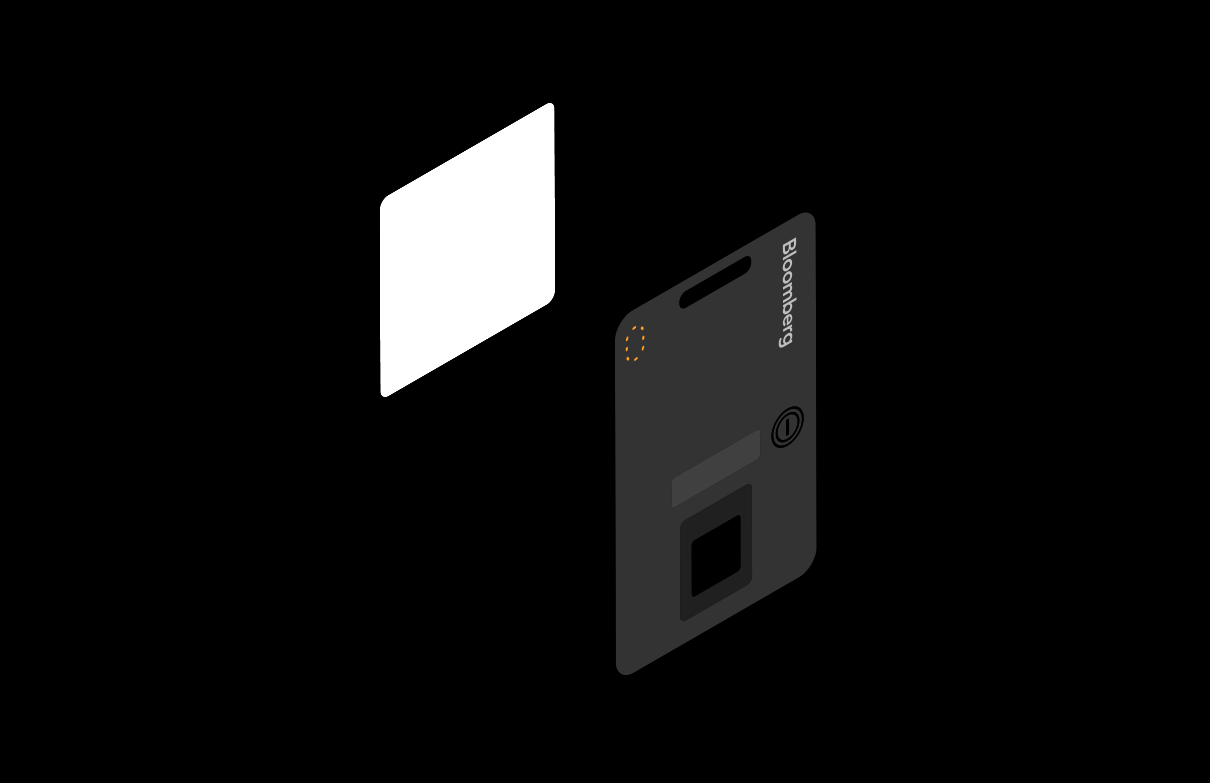
- Once your B-Unit Device is synced, the OLED screen will display “Place Finger to Enroll.” This is your cue to decide which finger you will use from this day onward to log in to the Terminal. Place your selected finger on the scanner.
- If the placement is successful, the B-Unit Device screen will display “Quality OK.” Pause for a moment, and then repeat this placement, as prompted, until you have made sufficient “Quality OK” placements to complete the enrollment.
- Once enrolled, the B-Unit Device screen displays a four-digit code that you will need to enter in the Bloomberg application.
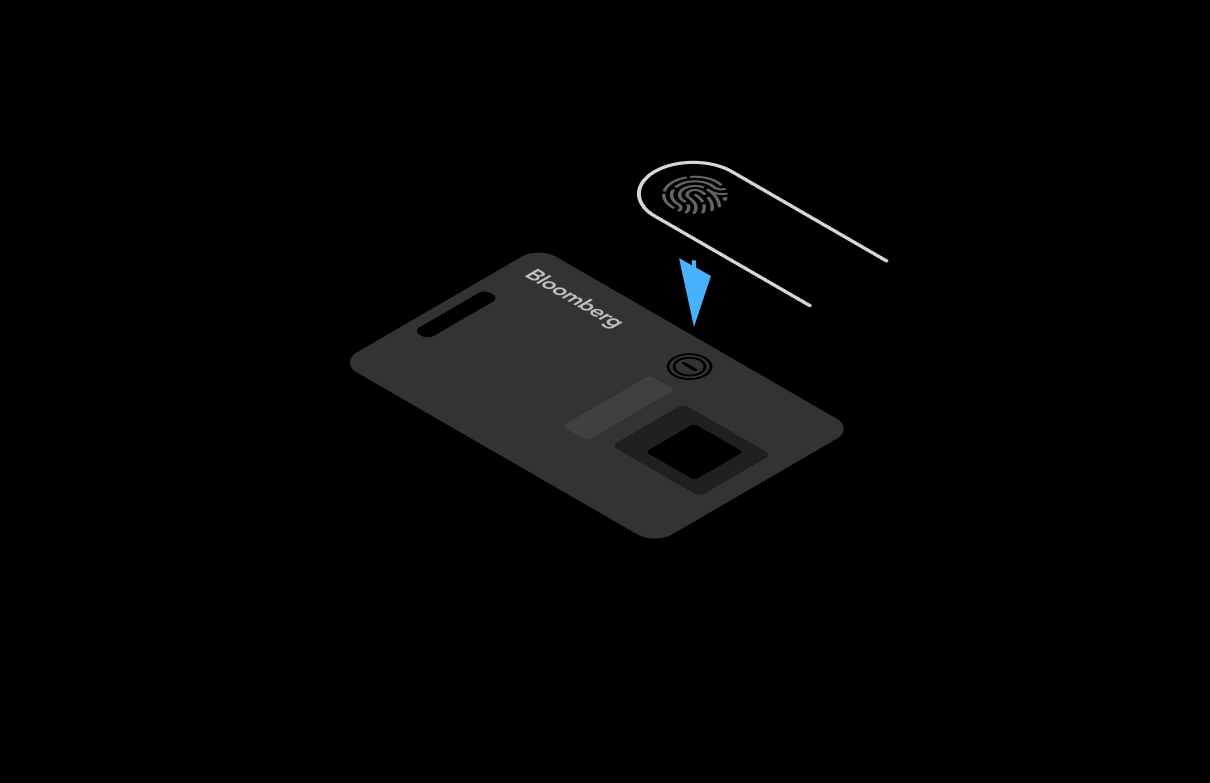
Explore Other Products
Bloomberg Anywhere users can monitor events and markets, research securities, get custom alerts, and communicate with Instant Bloomberg (IB) and messaging (MSG) from a mobile device – all while working from anywhere. Learn about the benefits of being a Bloomberg Anywhere user below.


